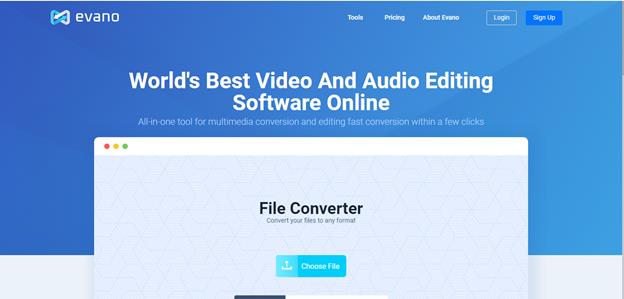
WAV is a subset of the Resource Interchange File Format (RIFF) specification created by Microsoft for storing digital audio files. Audio files stored in WAV are usually stored offline on PCs, mobile phones, and tabs with different sampling rates (or bitrates). Most importantly, it is a lossless uncompressed format that provides a relatively better audio quality than other compressed audio formats (such as Mp3). However, this advantage comes at the expense of the file size as audio files in WAV format are usually bigger than most. Now that we know about the Mp3 and WAV audio formats, I will use this medium to show you how to convert Mp3 to WAV audio files seamlessly and efficiently, and also introduce you to the very best Mp3 to WAV converter tool in the business which is Evano.com.
Evano, an all-in-one tool for multimedia conversion and editing is considered as the world’s best video and audio editing software that is available online. Converting files using Evano doesn’t need to download or install software to make it possible. Evano is not just a typical video converter, it offers a wide range of tools that can be used for converting, editing, and optimizing files. For users looking to get top quality and swift services of an Mp3 to WAV converter tool, look no further than Evano to convert to WAV audio format from Mp3. Evano offers converters that do not impact the quality of data during the conversion process. It is available online and doesn’t require an app or any extra software to be downloaded. Evano renders some services for your conversion of data which are: Audio Converters (Mp3 to WAV), PDF converters (DOC to PDF), Video Converters (Mp4 to 3gp), Archives Converters, Presentation converters, Image converters (Jpg to gif) Font converters Document converters and lot more. In this article, we will take a look at the various features found on the Evano website, how to convert to WAV audio files and also convert WAV files to Mp3 audio files, and the other additional services that the Evano website offers to its users.
Evano Features
Evano has loads of tools and features to offer to users and listed below are some of the many tools and properties available on Evano:
The Easy-to-use Interface
The platform is designed with no flashing pop-ups or confusion in the layout. The user interface is kept very minimal. You choose the file you want to have converted. You can upload a file from your device or any cloud storage service like your Google Drive or Dropbox. The icons for these different services are present right on the main page for one-click access. After choosing the file, you get an option to choose what format you would like to convert it to.
Ability to Convert multiple Files into different Formats
The online audio converter helps you to convert multiple files simultaneously, and you can choose a different format for each file. This feature saves time and is also not shared among other audio converting systems. You can convert up to 5 files concurrently, and even more if you register and log into an Evano website account.
Editing Features and Quick Conversion Timing
Unlike others, Evano online audio converter also has the option to edit the file before converting it. Users can shorten the track, remove noise, enhance clarity, and even increase or decrease the volume for the converted track. If you’re not interested in changing the settings, you can choose not to click on that option. The conversion process is quite fast. Once the file converts, it is available for download. The website has an archive of your converted files hosted on their servers. Of course, it is recommended for more storage to sign up and have an account with them.
Other features include: Audio Converters (Mp3 to WAV), PDF converters (DOC to PDF), Video Converters (MP4 to AVI), Achieves Converters, Presentation converters, Image converters (Jpg to GIF) Font converters Document converters, and lots more.
How to convert Mp3 to WAV audio format
First of all, visit the Evano website and select the Mp3 audio(s) to be converted by clicking the ‘Choose File’ option in the middle of the website homepage. This will open a windows dialog box that will allow you to select the desired audio(s). The audio files can only be selected from the computer storage, not from online sources such as YouTube and Google Drive (currently unavailable).
After selecting the Mp3 audio(s) to be converted, you will go ahead and select the audio format to which you would like the audio(s) to be converted into. Other audio formats that the audio(s) can be converted into include WAV, WAN, OGG, WMA, OPUS, M4R, ACC, etc. In this case, we will select the WAV audio format.
After selecting the audio(s) format to be converted into, click on the ‘Convert’ button and wait a few seconds for your Mp3 audio file to convert to WAV audio format. Once the conversion is done, a feedback dialog box will pop up showing ‘Conversion completed’.
After which you will click on the audio link to save the converted audio onto your computer memory.
How to convert WAV to Mp3 audio format
Firstly, visit the Evano website and select the WAV audio(s) to be converted by clicking the ‘Choose File’ option in the middle of the website homepage. This will open a windows dialog box that will allow you to select the desired audio(s). The audio files can only be selected from the computer storage, not from online sources such as YouTube and Google Drive (currently unavailable).
After selecting the WAV audio(s) to be converted, you will go ahead and select the audio format to which you would like the audio(s) to be converted into. Other audio formats that the audio(s) can be converted into include Mp3, WAN, OGG, WMA, OPUS, M4R, ACC, etc. In this case, we will select the Mp3 audio format.
After selecting the audio(s) format to be converted into, click on the ‘Convert’ button and wait a few seconds for the WAV to Mp3 conversion to be carried out. Once the conversion is done, a feedback dialog box will pop up showing ‘Conversion completed’. After which you will click on the audio link to save the converted audio onto your computer memory.
